Oct 01, 2025
 148
148
Note, this article is only for Chromebooks.
First, you will go to settings.
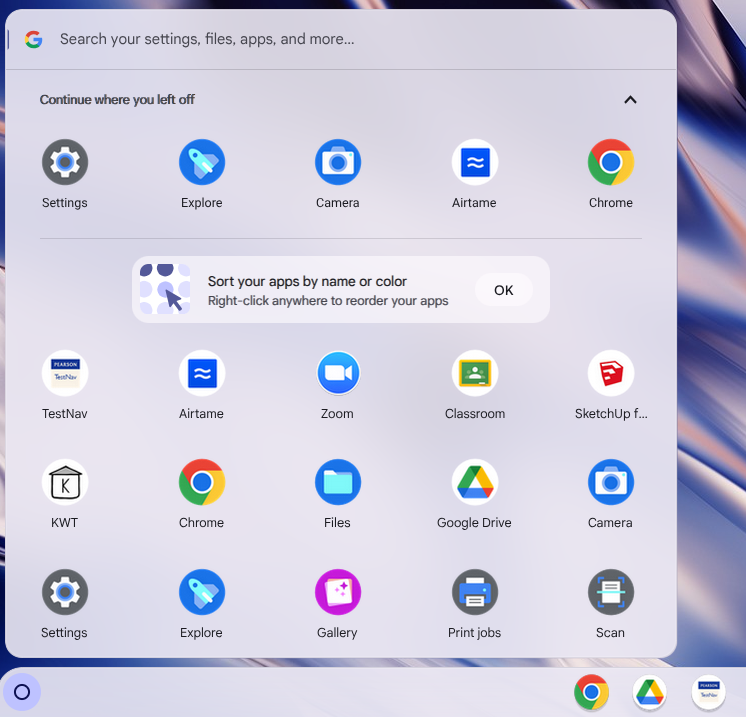
Next, type in "Printer" then click "Add printer"
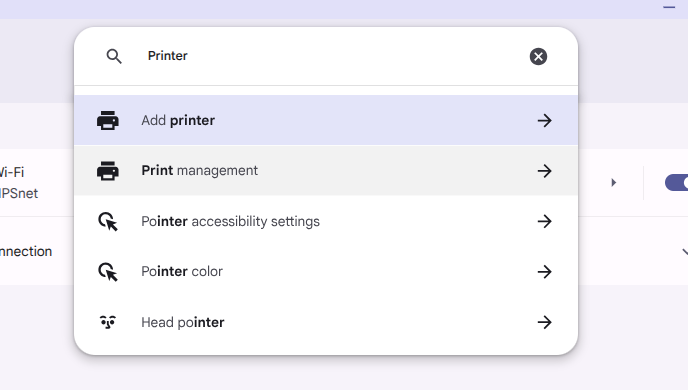
Now look for "Add printer manually"
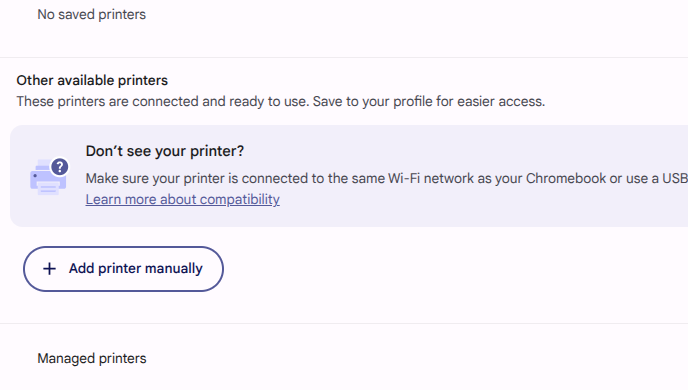
Next you will name the Printer and type in the correct IP for the one you want.
| Printer | IP |
| Main Office | 10.101.9.10 |
| Teachers Room | 10.101.9.11 |
| Library | 10.101.9.13 |
| 6th Grade Printer | 10.101.9.14 |
| 7th Grade Printer | 10.101.9.16 |
| 8th Grade Printer | 10.101.9.15 |
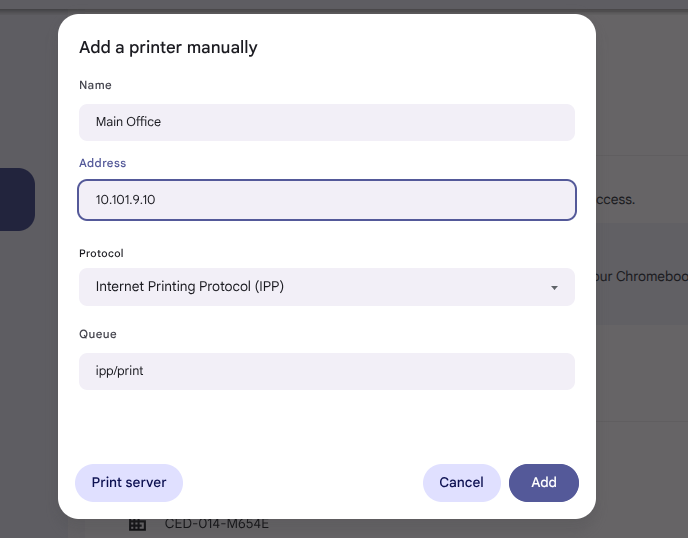
Keep other settings as default and click add




