Oct 01, 2025
 210
210
Note that this article is only for Mac computers.
You will go to the Apple menu in the top right corner() > System Settings > Printers
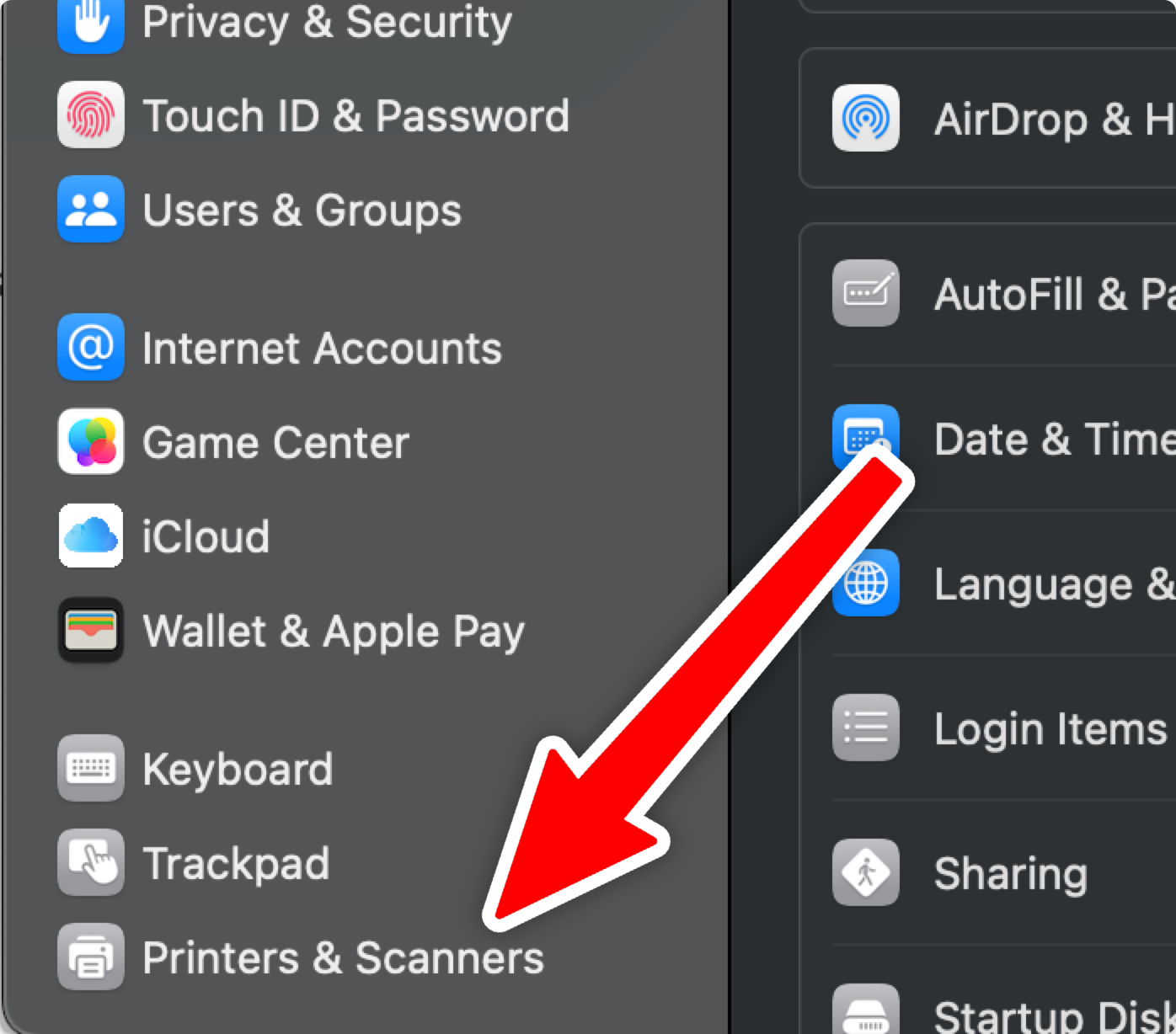
Then click "Add Printer or Scanner, or Fax"
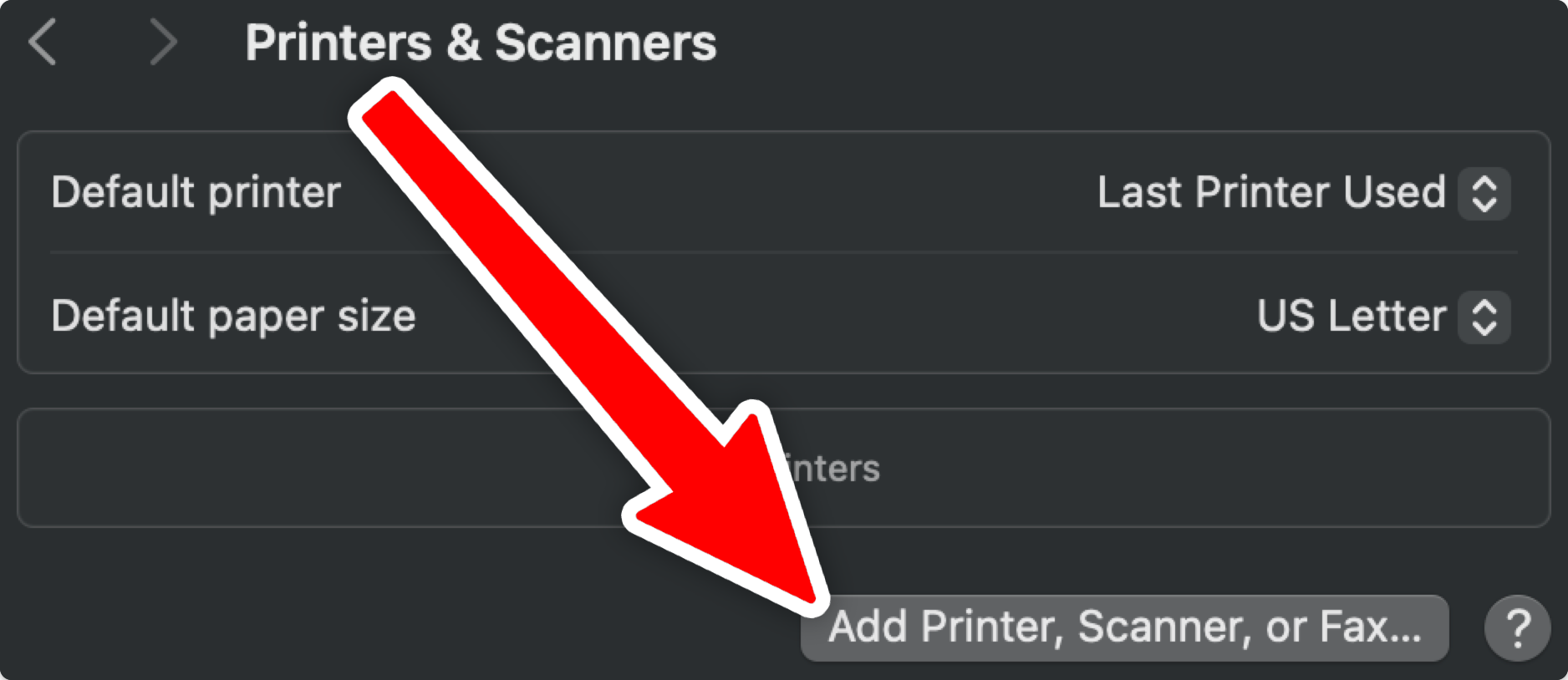
Then Click "IP" and change the Protocol to "AirPrint"
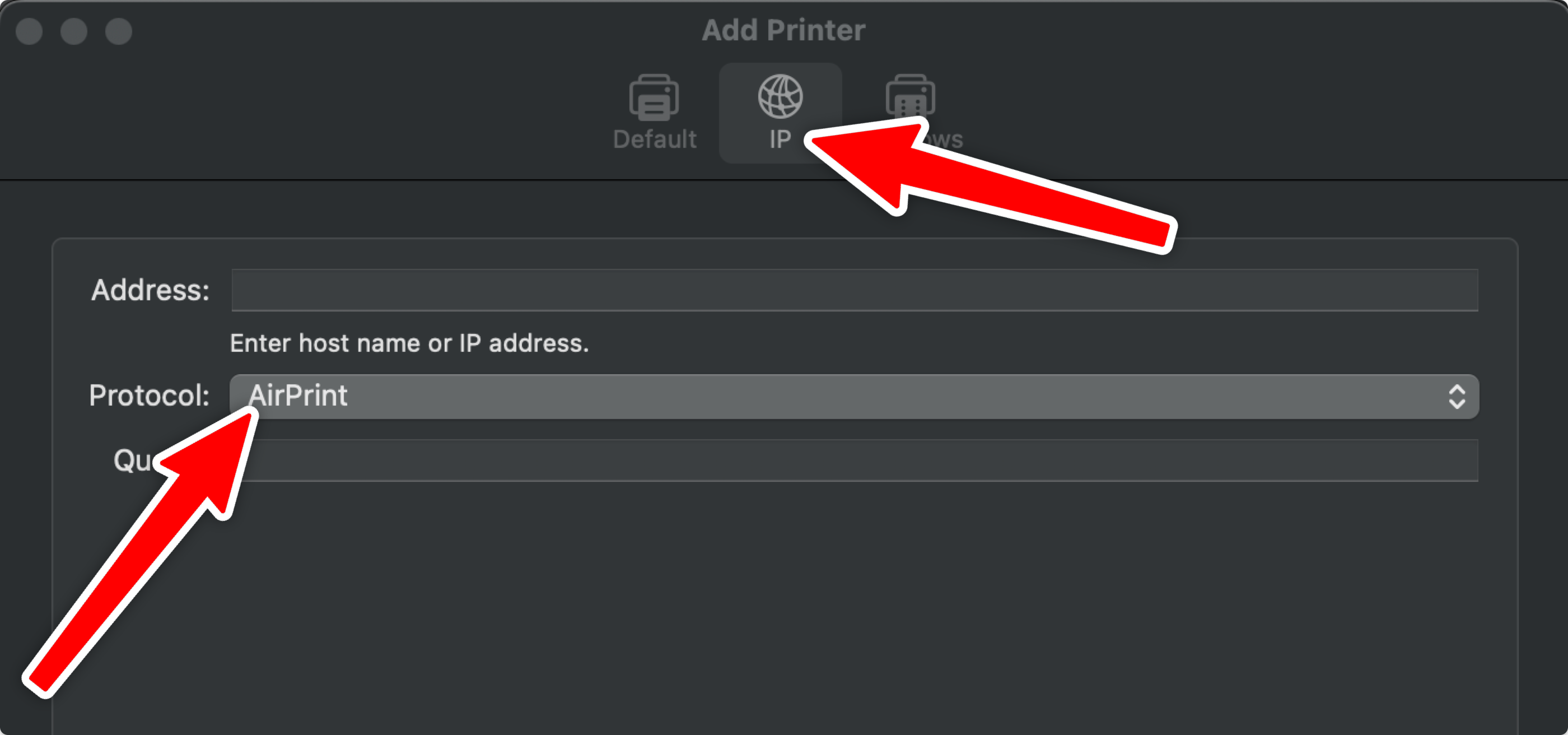
Now you want to type the IP Address of the Printer that you want:
| Printer | IP |
| Main Office | 10.101.9.10 |
| Teachers Room | 10.101.9.11 |
| Library | 10.101.9.13 |
| 6th Grade Printer | 10.101.9.14 |
| 7th Grade Printer | 10.101.9.16 |
| 8th Grade Printer | 10.101.9.15 |
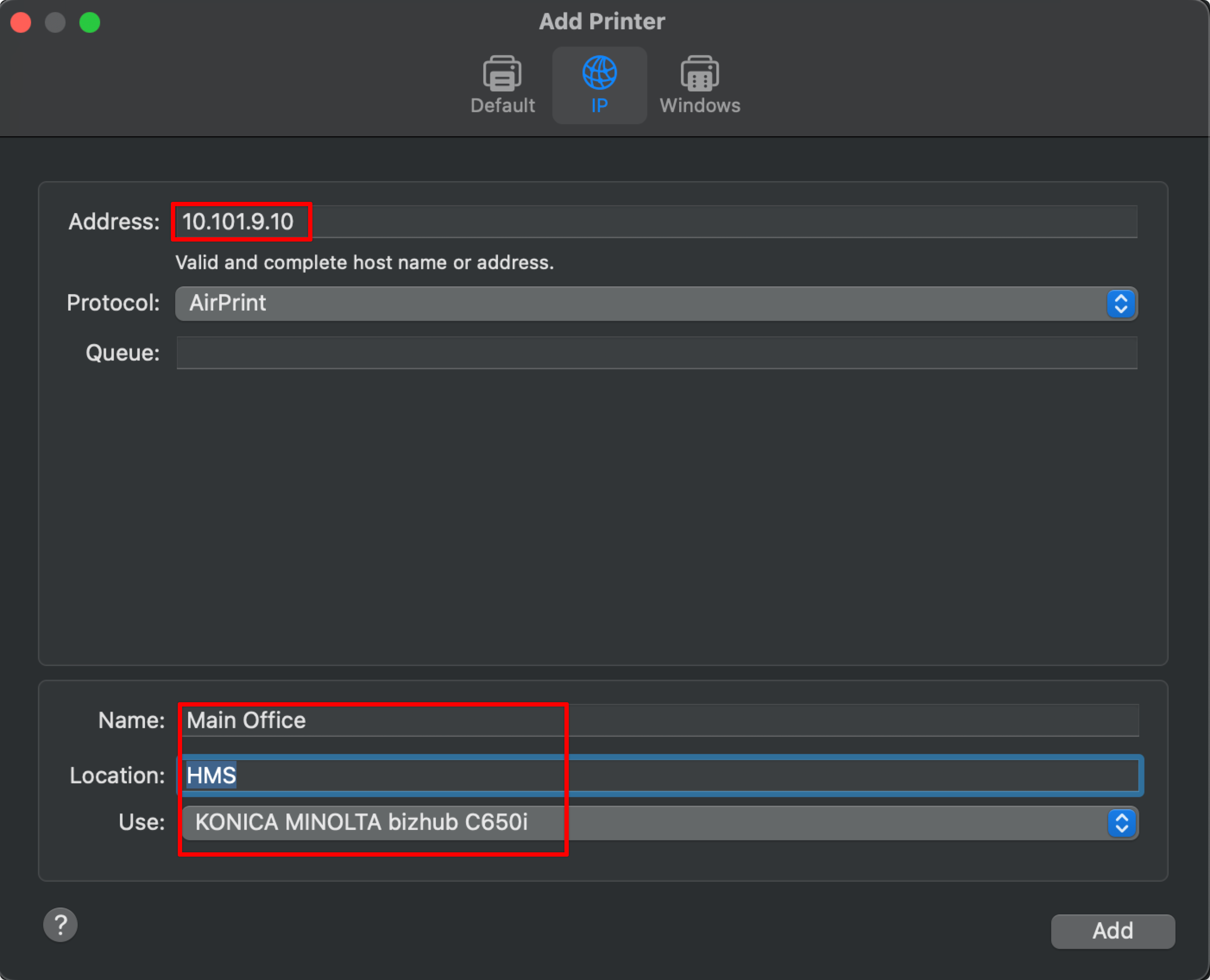
You may have to change the location to "HMS" and rename the printer so that you can identify the Printer when printing.
Once everything looks good, click add.




